Documentation
General information
Documentation for admins:
Documentation for users:
Examples
Empty Cells
If you upload an Excel file to Salesforce, SmartUpload needs to know how to treat empty cells in your Excel. There are 4 possible options to choose from:
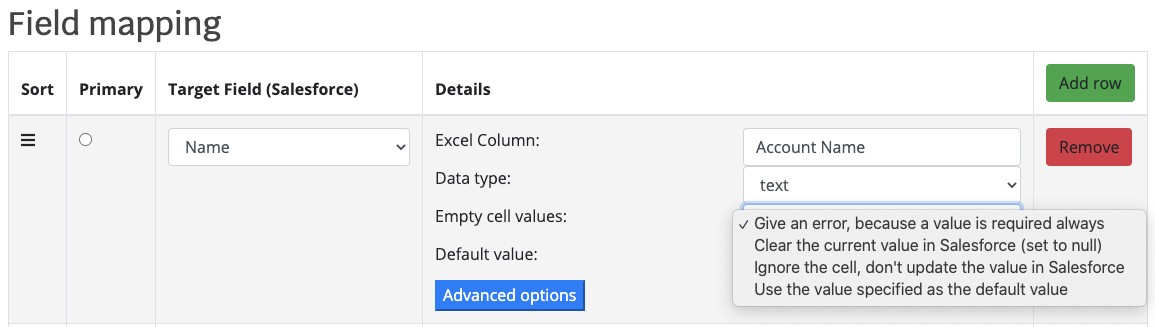
Give an error, because a value is required always
Use this option in those cases that a field is required. For instance if you are updating entries, the field you use to match data on should never be empty.
Clear the current value in Salesforce (set to null)
This is the most common usage, because it allows you to do updates or inserts that can also result in certain fields to be blank. For instance, if you want to allow users to insert Contacts, not all fields will be mandatory.
Ignore the cell, don't update the value in Salesforce
There are scenarios where you might want to update some data in Salesforce (to enrich your data), but you don't want to clear any existing data. A workaround could be that you first export all your data to Excel and then re-import everything. But a cleaner solution is to use this setting, which makes sure that a field in Salesforce will only be updated if the corresponding cell in the Excel file is not empty.
Note that by using this setting, you cannot clear fields in Salesforce records.
Use the value specified as the default value
The last option allows you to specify a value in the mapping, to be used when the corresponding Excel cell is empty. You can also use this with an empty Excel column name: that would make sure that during the import of data, certain fields will always be set to a fixed value.